Upgrade your sites to the latest WordPress in 35 seconds.
The 35 Second upgrade processhas been replaced with the “5 Second Upgrade Script” (link). Follow the link for more information.
This post describes a process to upgrade your post to the latest version of WordPress in 35 seconds. Each additional site would add only 5 to 10 seconds, depending upon how fast you type. I’ve measured it myself. The first two runs were 40 seconds and the rest were 35. And just so you know, that is real time and includes manually logging in by typing my password, doing the work, logging out, clicking start run and typing the full URL to the upgrade.php file. If I bookmarked the site and stored my password. I bet I could upgrade my site in 20 seconds. Anyway, I thought you might find this technique useful, so I thought I would share.
The only automation I used is to setup a shell script that will go out and get the latest version of WordPress whenever I ask it to. And since that is a generic process that will work for all versions, I don’t count it as cheating to reach that 35 second mark. I really wanted to hit 30 seconds, but hey this is better than my old methot which involved 15-20 minutes of upload time to take the files from my Windows machine over to the my 1and1.com site.
A Short Warning
Some things you should be scared by:
- DO NOT USE THIS PROCESS IF YOU HAVE INSTALLED WORDPRESS INTO A DIRECTORY NAMED WORDPRESS
- Some plugins make/require changes to your php code. Older (WP1.5) plugins often did this. It is safer to disable the plugins before upgrading. Know your site. I don’t need to disable my plugins for this to work. There’s a chance you don’t either.
- This script uses a directory named wordpress for its work and deletes it when it is done. Anything in the directory off the root name wordpress will be deleted by this process. ~/wordpress is emptied and removed. Gone shall its contents be. No more. Erased and cannot be retrieved. And so shall they be deleted. *blip*
- This process is meant to update any number of directories hanging off your root directory. It will work if you run out of the root too. In fact if you have a typo in your cd commands, it will update the root and you will have a lot of files to cleanup.
- This process works to upgrade any site that is running WordPress 1.5 or newer.
- This process will NOT delete any obsolete files. So, if you use this process to upgrade to WordPress 2.1 when it is released, because it includes a major rearranging of the files, you will end up with some legacy files cluttering up your webspace. This is not horrible unless a security hole is known to exist in one of the existing files. You could, on your own, modify this script to delete existing WordPress files before the install.
- This script will replace all standard WordPress files with the latest and greatest. If you are using an older/custom plugin that requires you to actually edit files distributed through wordpress, you’ll have to re-make those changes.
- REMEMBER TO BACKUP YOUR SITE. If you are thinking about updating your site, you should have a ready backup handy incase frogs and locusts start swarming out of your CPU fan. If such things seem unlikely to occur, or your one of those that loves the smell of fried chips in the morning, you may opt to proceed without a backup.
Pre-Requisites
Other things you should know:
- This instructions are optimized for a 1and1 Linux host account. If you have a Linux account from another provider, the instruction should be close enough for you to follow.
- I’m gonna assume you have an account on a *nix server.
- I’m gonna assume you have the access and a way to Telnet/SSH into your account. Basicaly, to the untrained eye, telnet/ssh allows you to access your account from a DOS prompt. (No hate mail please! I said to the untrained eye!)
- I’m gonna assume you have the vi editor on your server. vi is a text editor that you will propably rarely use and that is optimized to make you very quickly forget the basics of how to use it. After stumbling around in it this time, I think I came up with a quick and easy set of instructions that will work for this post.
How to get Telnet/SSH access
So your first task is to get putty and that’s this PuTTY:
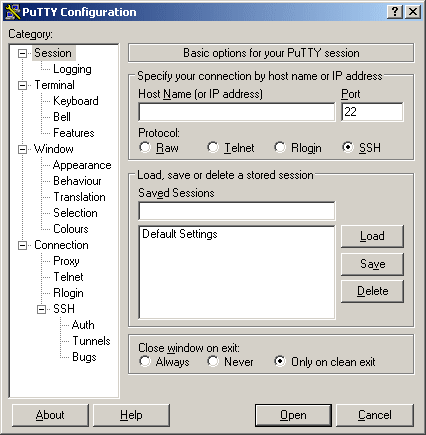
Not this putty:

(Old Joke. I’m sorry, but it was a good one and heck, cut and paste is easier than looking up the urls and retyping all of this.)
Just download it from here: http://www.chiark.greenend.org.uk/~sgtatham/putty/ and install.
Now, configure PuTTY to log into your site. It is straight forward, if you have difficulties. Please take a break and read the help docs on it and decided if you really want to take on updating via scripts without further reading and studying. Manual updates take longer but they are safer.
Once you have putty installed, login using your user number and main password (u35555555 or something like that for a 1and1.com user)
Once you are logged you’ll be at a prompt that looks like this:
USERNAME:~>
You can now use unix commands to wander around in your account. Be careful, you CAN break stuff. *nix is a strange world if you are not familiar with it.
The Script
As mentioned before, this upgrade process requires you to create a script. A BASH script is like a DOS Batch file. It is a series of commands that are executed sequentially. You create the script once and can run it MANY times. In fact you should be able to use it for all future WP releases. However, if you are performing more than a maintenence upgrade (i.e. if you are switching from 1.5 to 2.04 or from 2.0.4 to 2.1) you might want to follow the manual instructions that come with WordPress as it will result in a cleaner install. It’s up to you. The point is, you can always use this script to update to the latest release over and over again.
The process the script follows is simple.
1. Remove the files and directories used by this process to ensure a clean run.
2. Grab the latest gz file from wordpress.org
3. Uncompress the gz file – this creates a tar file
4. Uncomress the tar file – this creates a wordpress directory tree
5. Change to the directory housing the active wp site
6. Copy all of the files and directories from wordpress over to the current directory.
7. Remove the wordpress directory
8. Remove the tar
In terms of BASH commands, the script file will contain something like this:
rm latest.tar.gz
rm latest.tar
wget http://wordpress.org/latest.tar.gz
gunzip latest.tar.gz
tar -xf latest.tar
cd ~/wpdir4site1
cp -R -v –remove-destination ~/wordpress/* .
rm ~/wordpress/ -R
rm latest.tar
“wpdir4site1” represents the directory in which your site has WP installed. You’ll need to change that text to use the right name. It is the directory in which WordPress’s Index.PHP resides and WP-Admin hangs off of it. If you are unsure of what to put here, STOP. Script updates are not for you. It is better to take a couple minute to update your site than to put something wrong in here and have the script erase everything on your site.
The next line is the one that does all of the work. So, you need to copy the cd and the cp lines if you want to change this script to update more sites. Then your script would contain something like this:
rm latest.tar.gz
rm latest.tar
rm ~/wordpress/ -R
wget http://wordpress.org/latest.tar.gz
gunzip latest.tar.gz
tar -xf latest.tar
cd ~/wpdir4site1
cp -R -v –remove-destination ~/wordpress/* .
cd ~/wpdir4site2
cp -R -v –remove-destination ~/wordpress/* .
cd ~/wpdir4site3
cp -R -v –remove-destination ~/wordpress/* .
cd ~/wpdir4site4
cp -R -v –remove-destination ~/wordpress/* .
rm ~/wordpress/ -R
rm latest.tar
Create The Script
So, here’s where you use PuTTY to log into your account (see above). Once you are at the bash prompt, you will use the vi program to create your script in your root directory.
So just type in:
vi updatewp.sh
Then hit the letter i
That will put vi in insert mode.
Then just type in the script as I described in the previous section. If you want you can use Notepad to customize the script to fit your directory structure and then copy it into the Windows clipboard, and paste it into PuTTY by right clicking the window.
Once, you have the script file looking as you want it to appear or if you want to give up and start over, hit Escape. That will take you out of Insert mode.
If you are satisfied with what you see, hit colon (:), hit w and then hit enter. That will save your work. Then hit :q and press enter to quit.
If you just wish to quit without saving, hit colon (:) and then type q! and press enter.
In review here are all of the vi commands you need to know
- i = Insert mode
- escape = Exit Insert Mode
- :w = Write file
- :q = Quit softly
- :q! = Quit forcibly
Oh, and don’t paste the file in without updating the directory names, because if you run it like that, say when you are proof reading a blog post, you will update your root directory with the current version of WP and that means loads of files to clean up. Luckily you can identify them via their modified date. And no, I will not tell you how I know this!
Let’s get busy
Now you’ve done all of the hard work. You’re up to the 35 second challenge.
Each time you upgrade, do this process:
1. Telnet/SSH/PuTTY into your account.
2. Type “sh updatewp.sh” and then press enter
3. Close your Telnet/SSH/PuTTY program.
4. Visit your upgrade url and press the “Step 1” link (I do this by hitting Start->Run and typing “http://www.MySiteUrl.com/wp-admin/upgrade.php”)
This process is also great for quickly restoring a corrupt/hacked site back to operation.
I can do all that in 35 seconds, how fast can you do it?

hmmm
hmmmmmm
Now, granted, I live on a unix installation, but to speed that up, I’d put together an expect script to do the telnet/ssh, call the script and get out. Then I could even have it loop if i had multiple installations and I’d enter the address of the next site for installation. The url call’s a different animal, though.
I used Mark on WordPress’s diffed zip file, which is faster and doesn’t leave you in the insecure update mode, but if a wordpress installation is actually corrupted, your method works better.
And wouldn’t you know! My wordpress directory IS named wordpress!
I use my FTP program to do that, but what takes so long, making sure everything is backed up, deleted and all the plugins are disabled. 🙂 But thanks….
> all the plugins are disabled
Actually, you don’t need to disable the plugins. I’ve confirmed this myself on the WP-Hackers list. No one there ever disables their plugins before the upgrades.
Brian,
do you have a download of the bash script you use?
Nice job! I recently wrote an entry about ‘how-to’ upgrade easily. I’m going to take a deeper stab at your advice.
http://www.douglaskarr.com/2006/10/28/wordpress-upgrade205/
Hi Brian,
Thanks a bunch for the script! I used it and updated 7 of my sites to WP 2.0.5 in about 2 minutes. Even running the upgrade.php script was fast! Very nice!
Not being “wordpress” folder safe seems like a dangerous over site, even with your warning.
Yeah, that’s a good point Llyod. I underestimated how many sites would have it installed that way when I wrote this.
I do have another version of the script that no longer has the problem. I was planning to release it with 2.0.5, but never posted the article. I’ll dig it up again and clean it up for the WordPress 2.0.6 release. It’s really much slicker. I’ve gained a bit more familiarity with the *nix shell since I first wrote this article.
Good to see ya!
Ajay!
How in the world did I miss your comment? I’m sorry I didn’t respond in a timely fashion. I’ll make sure, when I update the script, that I post a link (and instructions) about how to download it.
Thanks for the suggestion…
hi
hleu2cfa84wqov56
good luck
hi
hleu2cfa84wqov56
good luck